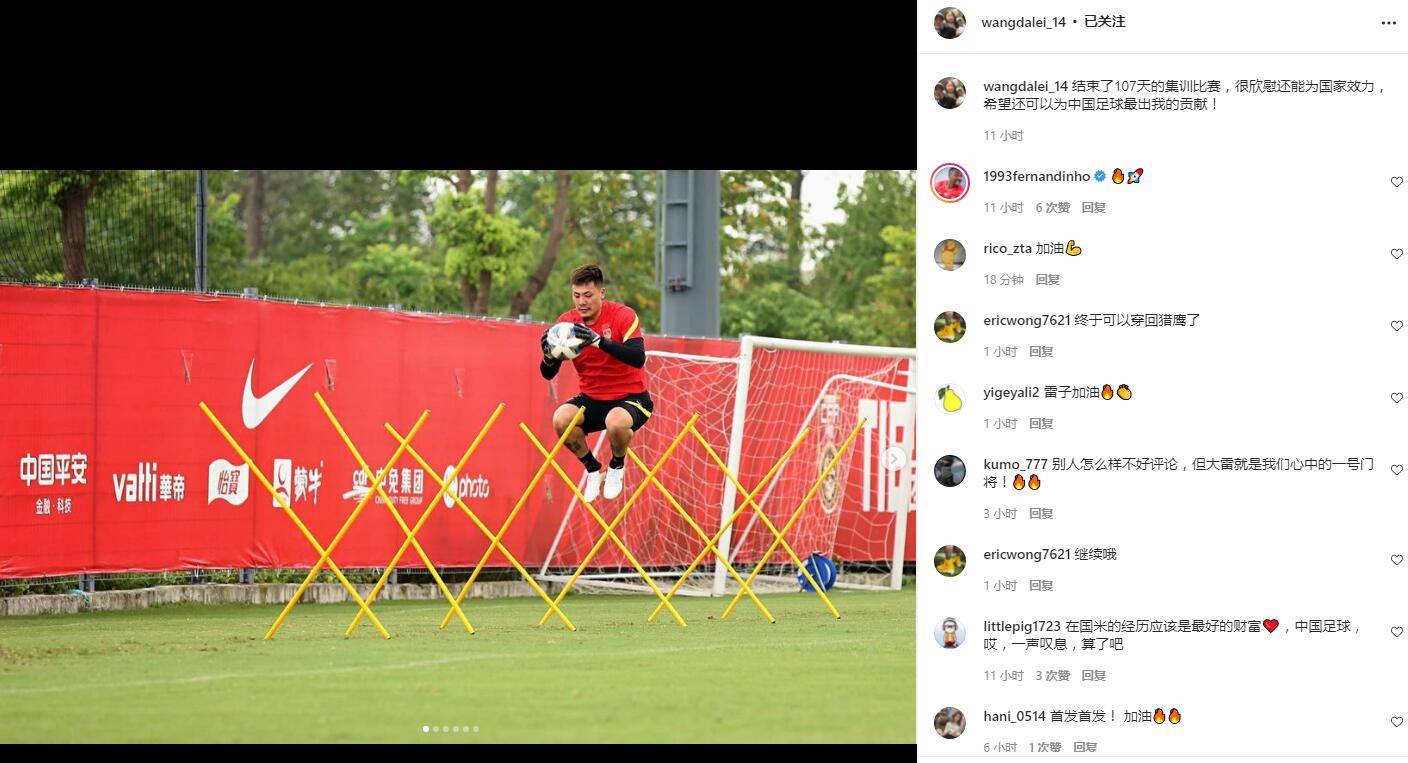【】
Phone security isn't the most rock-and-roll topic to ponder, but with nefarious types getting more and more devious, it's something worth putting a bit of thought into.
We've got a checklist of eight easy ways you can increase your iPhone's security. While deploying every single option might be overkill, you can pick and choose a combo of options that suit you.
1. Activate 'Limit Ad Tracking'

Apple can supply limited user information to apps with advertising, which promises to "provide ads based on your interests." If you'd rather not be subject to such targeting, you can opt out.
From your "Settings" menu go to "Privacy," then scroll right down to see "Advertising." Tap this, then toggle "Limit Ad Tracking" to on.
2. Turn off location-based ads

Similarly, Apple's ad tech will serve you location-based advertising.
You can turn this off by going to "Settings," "Privacy," "Location Services," then finally "System Services" and toggle "Location-Based Apple Ads" to off.
3. Stop joining Wi-Fi networks blindly

Go to "Settings," then "Wi-Fi," the find the option to get your iPhone to alert you to new Wi-Fi networks while out and about. Activate it to avoid connecting to a network you don't trust.
4. Create a custom alphanumeric passcode

The iPhone's current default for a security passcode is a six-digit number, but it is possible to change this to a super-secure alphanumeric code.
To do this head to the "Touch ID & Passcode" section in your settings. Hit "Change passcode," then, once you've entered your old passcode, tap on the the blue text at the bottom of the screen that says "Passcode Options." From here you can select which format passcode you'd like. Long, alphanumeric codes are the toughest to crack.
5. Use a SIM PIN

Add an extra layer of protection for your SIM card with a SIM PIN number. This means whenever you remove the SIM card it will lock until the correct PIN has been entered.
Go to "Settings," "Phone" then "SIM PIN." Turn on your PIN here, just ensure you know the number (you would have been given it by your carrier) before you make any changes.
6. Limit lock screen activities

If you've got a passcode set up, you can limit what can be done with your phone while it's locked.
You can disable Siri commands, Apple Pay and Wallet, replies to messages and notifications while the screen is locked.
Simply go to "Touch ID & Passcode" then look for the section titled "Allow access when locked." Toggle off to restrict these actions.
7. Make Safari more secure

There are a few actions you can take to make the iPhone's default browser more secure. Junking any "Autofill" action is probably wise, as is opting not to save passwords to your phone's browser.
Disabling cookies is also an option for the seriously security-minded.
8. Use the 'Erase Data' option after 10 passcode attempts

Finally, if the worst happens and your phone is lost, stolen or otherwise gets into the wrong hands, the iPhone has a built-in failsafe to delete all your personal data.
You need to have a passcode activated, then in the "Touch ID & Passcode" section of your settings you can turn on the option to delete all the data on your iPhone after 10 failed attempts to unlock it.
Simply toggle the "Erase Data" option to on.
TopicsCybersecurityiPhonePrivacy
- 头条新闻
- 图片新闻
- 新闻排行榜